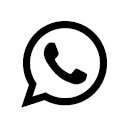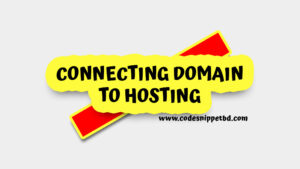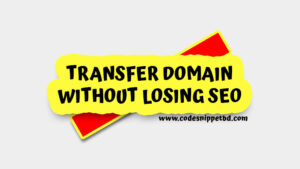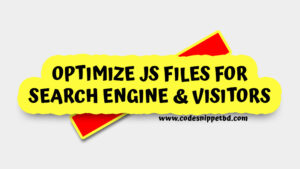Displaying PHP error messages directly on your website might seem useful for developers, but it can be dangerous and confusing for your visitors. These messages may reveal sensitive information, break your layout, or frighten users who don’t understand technical details.
Whether you’re running a WordPress site or a custom PHP application, it’s important to hide PHP errors from visitors while keeping them visible in the background for debugging.
What Are PHP Errors?
PHP errors are messages that appear when something goes wrong in your website’s PHP code. They can be caused by:
- Missing files
- Deprecated functions
- Syntax mistakes
- Undefined variables
Examples of common PHP errors:
Warning: include(file.php): failed to open stream...
Notice: Undefined variable: name in /index.php on line 10
Fatal error: Call to undefined function get_data()While these messages help developers debug problems, displaying them on a live site is a big no-no.
Why You Should Hide PHP Errors from Visitors
Here are a few important reasons to hide PHP errors:
- Security
Error messages can reveal file paths, database queries, or server structure—valuable info for hackers. - Professionalism
A website with visible warnings and errors looks unreliable and unprofessional. - User Experience
Visitors may get confused or alarmed when they see technical errors, even if the site still works. - SEO Impact
Error messages can interfere with layout, slow down the site, or affect how search engines crawl your pages.
How to Hide PHP Errors (Step-by-Step)
You can hide PHP errors using different methods based on how your website is set up. Below are the most commonly used techniques.
Method 1: Using php.ini (Recommended for Server Admins)
If you have access to your php.ini file (the main PHP configuration file), this is the most effective method to follow:
1. Locate the php.ini file (usually in /etc/php/, /usr/local/lib/php.ini, or your hosting panel).
2. Find these lines and change them:
display_errors = Off
display_startup_errors = Off
log_errors = On
error_log = /path/to/php-error.log3. Save the file and restart your web server (Apache, Nginx, etc.).
This configuration hides all errors from the browser but logs them into a file for debugging.
Method 2: Editing .htaccess File (For Apache Servers)
If you’re using an Apache server and can’t access php.ini, use this method.
1. Open the .htaccess file in your site’s root directory.
2. Add the following lines:
php_flag display_errors Off
php_flag log_errors On
php_value error_log /path/to/php-error.logNote: Some shared hosting providers may restrict these settings in .htaccess.
Method 3: Using wp-config.php in WordPress
If your website runs on WordPress, this is the easiest and safest method.
1. Open the wp-config.php file (found in the root directory).
2. Find or add the following code before the line that says /* That’s all, stop editing! */:
// Disable PHP errors from showing on the front-end
define('WP_DEBUG', false);
@ini_set('display_errors', 0);
@ini_set('log_errors', 1);
@ini_set('error_log', dirname(__FILE__) . '/wp-errors.log');This configuration:
1. Turns off debugging mode
2. Prevents PHP errors from being shown to users
3. Logs errors to a file called wp-errors.log
Method 4: Temporarily Hide Errors in PHP Code
Sometimes, you may want to hide errors only for specific pages or scripts. In that case, follow this:
<?php
error_reporting(0); // Turn off all error reporting
ini_set('display_errors', 0); // Hide errors
?>This is useful for standalone PHP files but should not be used across the whole site unless absolutely needed.
How to View Errors While Hiding Them
Just because you’re hiding PHP errors from visitors doesn’t mean you’re ignoring them. In fact, you should log errors to a file so developers can fix them.
You can view logs using:
- CPanel File Manager
- FTP or SFTP clients
- Error log viewer in hosting dashboard
- Or by checking custom log files like /logs/php-error.log
What Not to Do
- Never set display_errors = On on a live site.
- Don’t ignore logs—fix the root cause of the error.
- Avoid using @ error suppression operator unnecessarily.
Showing PHP errors on a live website is like leaving your house unlocked—it’s risky, unprofessional, and easily avoidable. By properly hiding errors from visitors, you can protect your site, improve performance, and still keep track of what’s going wrong under the hood.
Whether you’re a developer, blogger, or business owner, this simple step is essential for keeping your website clean and secure.