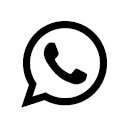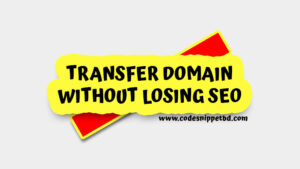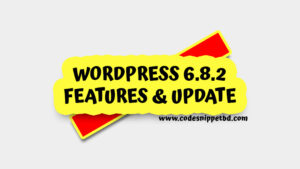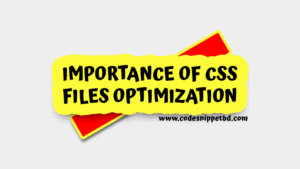WordPress is a powerful CMS, but sometimes things go wrong — whether it’s due to a failed update, theme conflict, or accidental file deletion. While there are plenty of plugins available for backups and restores, what if you don’t have access to them?
In this article, we’ll guide you through how to restore your WordPress site without using any plugin. This can be done using tools like cPanel, FTP, and phpMyAdmin, which are available with most hosting providers.
Why You Might Need to Restore WordPress
There are several scenarios where restoring your site becomes necessary:
- Your site crashes after a plugin or theme update.
- Your site has been hacked or infected by malware.
- You accidentally deleted important files.
- A failed migration broke the website.
- You’re trying to roll back to a previous working version.
Regardless of the situation, a manual restore can save the day.
What You Need Before You Begin
Before restoring your WordPress website, make sure you have the following:
- A backup of your database (.sql file)
- A backup of your WordPress files (usually in .zip format)
- Access to your hosting panel (cPanel or similar)
- FTP access (using tools like FileZilla)
- phpMyAdmin access for database management
⚠️ If you don’t have a backup, ask your hosting provider. Most hosts take automatic backups daily or weekly.
Step-by-Step Process to Restore WordPress Manually
Step 1: Access Your Hosting Panel
Log in to your cPanel or hosting control panel. This is where you’ll manage your files and databases.
Step 2: Delete Old WordPress Files (Optional)
If your WordPress installation is completely broken, it’s often better to start fresh:
- Go to File Manager in cPanel.
- Navigate to the root folder (usually /public_html).
- Delete all the files (make sure you have a backup first).
Step 3: Upload Your WordPress Files
Now, restore your WordPress files:
- In File Manager, upload your WordPress files from your backup zip.
- Alternatively, use FTP (like FileZilla) to upload the contents manually to /public_html or your specific site directory.
Make sure you include:
- wp-content folder (themes, plugins, media)
- wp-config.php
- Other core files like index.php, .htaccess, etc.
Step 4: Restore the WordPress Database
Now let’s restore the database using phpMyAdmin:
- Go to phpMyAdmin from cPanel.
- Select your existing database.
- Click on the “Import” tab.
- Choose your .sql backup file.
- Click Go to import it.
Tip: If there’s already a database, you may want to drop all tables first before importing to avoid conflicts.
Step 5: Update wp-config.php (If Needed)
Make sure your wp-config.php file contains the correct database information:
define( 'DB_NAME', 'your_database_name' );
define( 'DB_USER', 'your_database_user' );
define( 'DB_PASSWORD', 'your_database_password' );
define( 'DB_HOST', 'localhost' );Update these values to match your current hosting database credentials.
Step 6: Check Your Site
Once everything is uploaded and the database is restored:
- Visit your domain.
- Your website should now be restored and running as it was when the backup was taken.
If you see errors:
- Double-check your file permissions.
- Recheck database credentials in wp-config.php.
- Clear cache and browser cookies.
Additional Tips
- If your backup was taken from a different domain or hosting, update the site URL in the database via phpMyAdmin under the wp_options table.
- To avoid plugin conflicts, disable plugins manually by renaming the wp-content/plugins folder temporarily.
- Always take a new backup before restoring anything, even if the site is broken.
Pros of Restoring WordPress Manually
- No plugin dependency.
- Works even if your dashboard is inaccessible.
- Good for developers and advanced users.
Cons of Manual Restore
- Risky if done incorrectly.
- Time-consuming for beginners.
- Mistakes in database import can cause errors.
Securing Your Site After Restore
After successfully restoring your WordPress site:
- Change your admin password.
- Update all themes and plugins.
- Run a malware scan using tools like Wordfence or Sucuri (if site was hacked).
- Set up a regular backup schedule via cPanel or manually.
- Restrict access using .htaccess rules or security plugins.
Restoring a WordPress site without using any plugin may sound technical, but it’s not as complex as it seems. With a little patience and the right backup files, you can easily bring your site back online.
Whether you’re a beginner or an intermediate WordPress user, knowing this manual method will make you more confident in handling WordPress emergencies.
If you’re uncomfortable with these steps, don’t hesitate to place an order on our website at https://www.codesnippetbd.com/product/wordpress-backup-migration-or-transfer/ — we’ll do the job for you with ease.